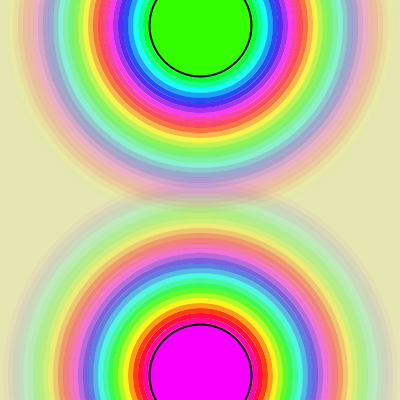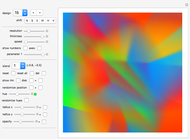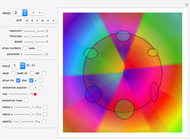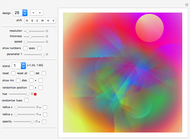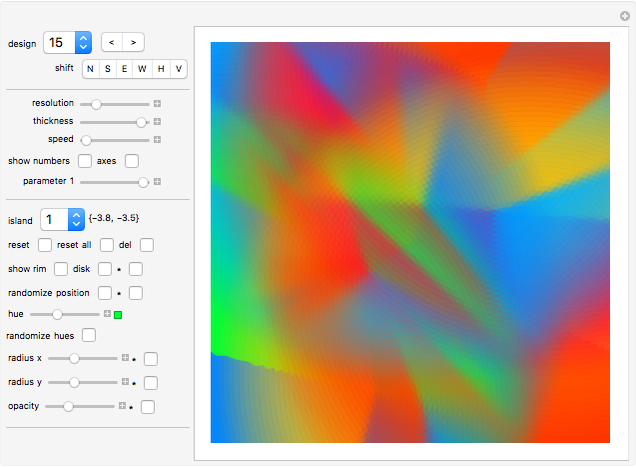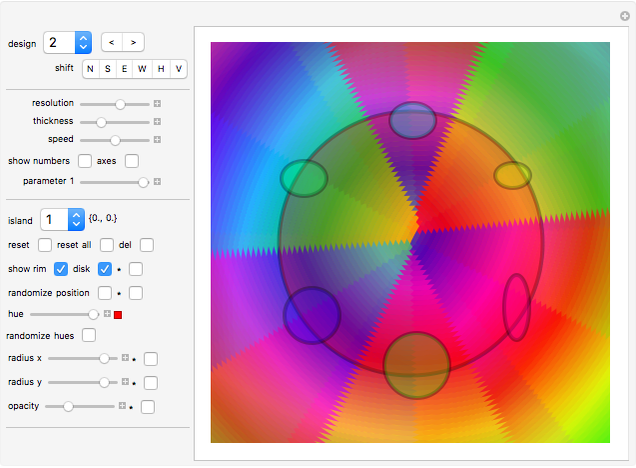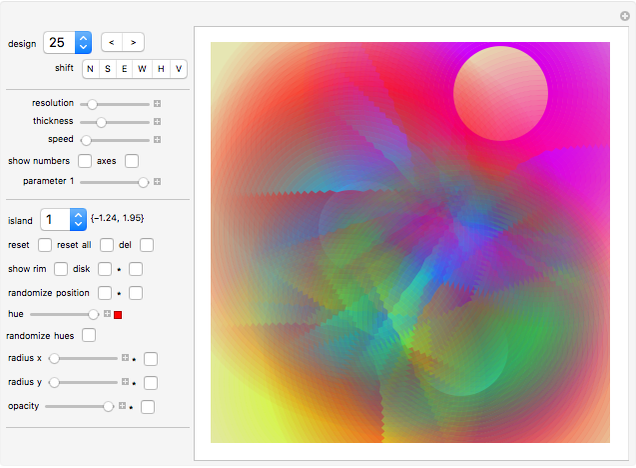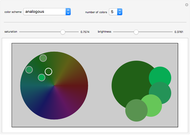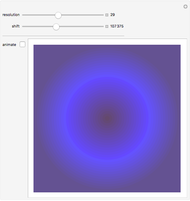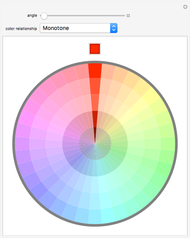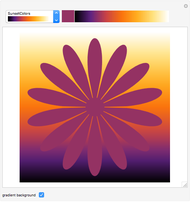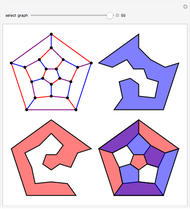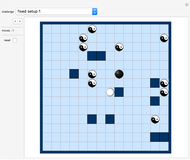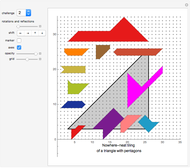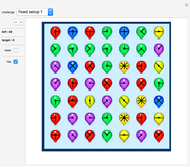Color Islands

Requires a Wolfram Notebook System
Interact on desktop, mobile and cloud with the free Wolfram Player or other Wolfram Language products.
With this Demonstration, you can create some stunning color effects based on the simple idea of "color islands" that send out ripples of colored water. At a certain distance from the island, the ripples die off and the color fades. Combining many such color islands creates special effects that are difficult to create otherwise.
Contributed by: Karl Scherer (August 2015)
Open content licensed under CC BY-NC-SA
Snapshots
Details
A good example of what you can do with this tool is design 25, which I have called "Sunrise over the Oasis."
Design 15 with its strong blue colors could be a painting of a rooster by Marc Chagall.
Definition of "color island"
Look at design 1, which appears when you start the program. It shows two color islands that stand apart from each other. Each consists of a monochrome colored disk with a black rim and many colored circles around it.
The game gets interesting when we let many color islands interfere with each other, each of them having a different size, shape (ellipses), opacity, and hues that change with different speeds (when you move away from the center).
Note that you can move around each color island with your mouse. The locators are positioned at the centers of the disks of the color islands.
Controls
"design" popup menu: select one of the 28 sample designs given. You can also use the "" setter bar to select the previous or next design.
"shift N/S/E/W/H/V": shift the whole design up, down, right, or left, or mirror it horizontally or vertically.
"resolution": number of colored rings around the disk of a color island.
"thickness": thickness of the colored rings around the disk of a color island.
"speed": control how quickly the colors of the circles change (when you move away from the center).
"show numbers": click to see the sequential numbers of the color islands.
"axes": click to see the axes displayed.
"parameter 1": try various settings to create additional color effects.
"island": select the color island that you want to edit; the position of the central disk of the color island is displayed next to the popup menu.
"reset": click to restore the current color island to its default.
"reset all": click to restore all color islands to their defaults.
"del": delete the current color island; you cannot delete the last color island.
"show rim": click to switch the black rim of the disk or ellipse on/off.
"disk": click to switch the display of the disk or ellipse of the color island on/off.
"(asterisk *)": click to set the "disk" setting for all color islands to the current "disk" setting.
"randomize position": reposition the current color island to a new random position.
"(asterisk *)": randomize the positions of all color islands.
"hue": select a hue for the color island.
"randomize hues": click to randomize the hues of all color islands.
"radius x": use slider to change the (horizontal)  radius of the ellipse of the color island.
radius of the ellipse of the color island.
"(asterisk *)": copy the current  radius to all color islands.
radius to all color islands.
"radius y": use slider to change the (vertical)  radius of the ellipse of the color island.
radius of the ellipse of the color island.
"(asterisk *)": copy the current  radius to all color islands.
radius to all color islands.
"opacity": control the transparency of the disk of the color island.
Permanent Citation